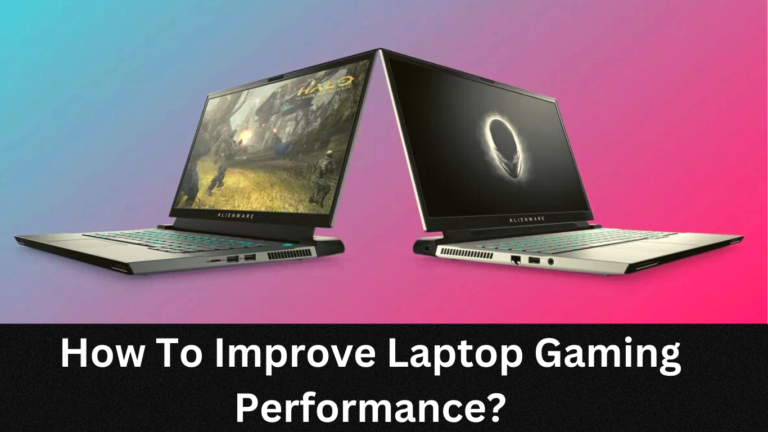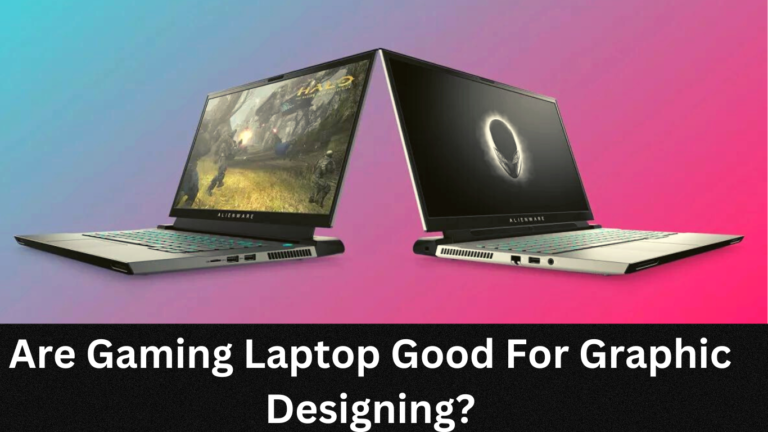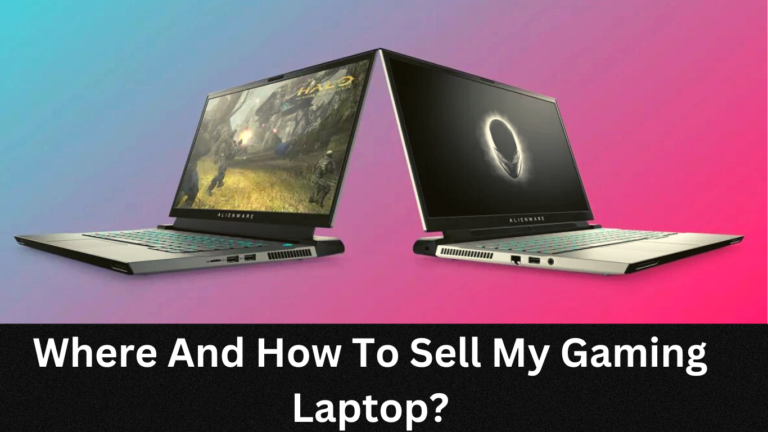Why Is My Gaming Laptop So Slow?

Are you feeling frustrated with your gaming laptop coming to a grinding halt in the middle of an intense session?
Don’t worry – this is a surprisingly common issue, and there are plenty of ways to get it running faster than ever.
Keep reading to discover why your gaming laptop might be running slow, and how you can give it the boost it needs!
Why Is My Gaming Laptop So Slow? (Short Answer)
There can be a variety of reasons why a gaming laptop may be running slow, such as insufficient RAM, outdated hardware components, low battery power, too many background processes, malware and virus infections, fragmented hard drive, un-optimized graphics settings or lack of cooling system maintenance. To diagnose the issue and fix it accordingly, users should run system diagnostics to check which component(s) are causing the performance slowdown.
Video Guide: Why Is Your Gaming Laptop Lagging?
1. Hardware Problems:
Hardware issues can contribute to a laptop running slowly. Inspecting your laptop for dust and debris, monitoring the temperature while it’s in use, and possibly replacing components with new ones may help increase its performance. Additionally, if you have multiple hard drives installed on the device, consider reconfiguring them as this could result in better speeds.
Overheating Issues:
- Reasons: Inadequate ventilation, dust accumulation, and more advanced parts can cause a laptop to become too hot, which will slow down its operation.
- Signs: When overheating occurs the laptop might start emitting heat which makes it overly hot when touched. The cooling fan of the device may also run constantly or faster than normal in order to decrease its temperature. As a result of poor ventilation performance, the laptop may even crash or freeze up unexpectedly.
- Solutions: To prevent overheating, keep your laptop clean and well-ventilated. Clean dust from fans and vents regularly with compressed air, and consider purchasing a cooling pad for gaming laptops if performance has decreased due to high temperatures. This will provide additional airflow and help reduce excess heat generated by the device.
2. Deficient Memory:
Insufficient RAM can slow down a computer and cause crashes, it can be caused by multitasking, too many programs or high virtual memory allocation. Solutions include upgrading RAM, closing unnecessary programs or increasing virtual memory.
Causes:
- Heavy multitasking
- Allocating too much virtual memory
- Having too many programs running simultaneously
Symptoms:
- Applications running slowly or crashing
- Low system performance and response times
Solutions:
- Upgrade RAM if possible
- Close any unnecessary programs/applications before starting a task that uses a lot of RAM, such as gaming or video editing tasks
- Increase the amount of virtual memory allocated to your computer
3. Slow Hard Drive:
A slow hard drive can cause various problems for computer users, caused by fragmented files, corrupted system files, and outdated or corrupted drivers. Symptoms include slow launching, transfer and saving of data, and slow booting.
Causes:
- Fragmented files
- Corrupted system files
- Outdated or corrupted drivers
Symptoms:
- Programs taking longer than usual to launch, transfer and save data
- Slow booting times
Solutions:
- Use a disk defragmentation program to reduce fragmentation and optimize your hard drive layout
- Scan your system for errors and corrupt files with a disk repair tool such as Windows Check disk utility
- Update all device drivers on your computer
4. Software Issues:
There are also software issues that can cause a laptop to run slow. Malware and virus infections, lack of updates or incompatible software can all cause the device to slow.
Too Many Programs Running in the Background:
Having too many programs running in the background can slow down computers and drain laptop battery, caused by installing too many programs. Solutions include uninstalling unnecessary programs, stopping non-essential tasks, closing unused programs, and monitoring CPU and memory usage to identify processes to be closed.
Causes:
- Installations of too many programs or applications on a computer.
Symptoms:
- Slowdown of computers, overheating, and excessive battery drainage from laptops.
Solutions:
- Uninstall unnecessary software or applications that are running in the background; stop non-essential tasks in Task Manager; close programs which are running in the background but not being used.
5. Outdated Drivers:
Old or outdated drivers can slow down computers by causing compatibility issues, leading to decreased performance and system instability. Make sure to check for and update drivers regularly to keep your laptop running smoothly during intensive gaming sessions.
Causes:
- Not regularly updating device drivers or not installing the latest version while updating them.
Symptoms:
- Problems connecting to peripherals or devices, no sound output, strange graphical glitches on screen while playing games, etc.
Solutions:
- Update all device drivers to their latest versions via Windows Update or through manufacturer’s website; uninstall any old device drivers with outdated software; use a driver updater tool to keep track of all installed device drivers and update them when necessary.
6. Malware and viruses:
Malware and viruses can cause serious issues on a computer, from performance issues to data loss due to ransomware. Malware can be obtained by downloading unreliable files, clicking suspicious links, utilizing questionable third-party apps and plugins, or sharing documents on insecure networks.
Causes:
- Downloading files from unreliable sources such as untrustworthy websites, clicking unknown links from emails, etc.; using unnecessary third-party apps and plugins; sharing files on unsecured networks, etc.
Symptoms:
- Poor system performance, redirection to unwanted websites while browsing the internet, frequent pop-up windows appearing out of nowhere; data loss due to ransomware attacks, freezing of computers/laptops/other devices without warning, slow Internet connection speeds etc.
Solutions:
- Use antivirus/anti-malware software for regular scans and removal of viruses and malware from the system; delete malicious codes manually if needed; restore backups of data if ransomware attack occurs; enable Firewall protection for extra security layer; stay away from downloading suspicious files from unknown sources etc..
Additional Tips: To keep Your Laptop Fast
- Regular maintenance like disk checking and defragmenting should be done in order to keep the laptop free from errors and running optimally.
- Keeping the laptop clean from dust, dirt, lint, etc., improves air flow which helps prevent it from overheating.
- Operating system updates should be regularly done as this ensures security patches for any existing vulnerabilities and adds new features for better performance
- Antivirus software should also be updated to ensure protection against latest viruses and malware threats.
Conclusion:
A slow laptop can be caused by hardware issues, software problems and other factors. To fix these issues it is important to identify the source of the problem and take corrective measures such as uninstalling unnecessary programs, updating outdated drivers and scanning for malware. Furthermore, regular maintenance like disk checking, defragmentation and cleaning should also be done to ensure optimal performance. By following all these steps, you can make sure that your laptop runs fast as ever.
FAQS:
What increases laptop speed?
Ways to improve laptop performance include adding more RAM, upgrading existing RAM, installing an SSD, updating the operating system, drivers, graphics settings, uninstalling unnecessary programs, killing background processes and services, regularly defragmenting the hard drive and using a cooling fan or heatsinks.
How many FPS is good for a gaming laptop?
A good FPS for gaming laptops is around 60 frames per second. However, higher frame rates are ideal depending on the game and the laptop’s power specs. When playing competitive games such as FPS (first person shooters), it is recommended to have a frame rate of at least 90 FPS for an optimal gaming experience.
How do I keep my laptop cool while gaming?
Keeping the laptop cool while gaming is important to avoid performance issues and hardware damage. Some tips to keep the laptop cool while gaming include: using a cooling pad, keeping the room temperature low, setting a fan to blow cold air on the laptop, cleaning dust from the laptop regularly, and making sure that the laptop is on a flat surface with good airflow.