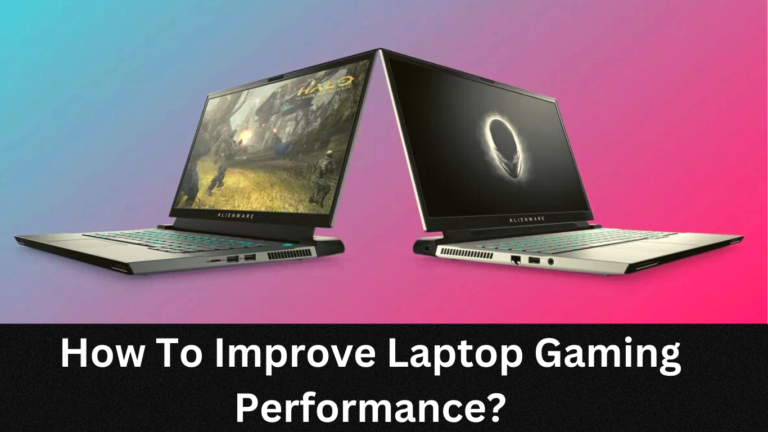12 Ways To Fix Laptop Overheating When Gaming

Are you fed up with your laptop overheating when gaming?
Do you feel like it is getting stuck and slowing down your performance?
Whether you’re a casual gamer or a serious one, it can be incredibly frustrating to try to play games on a laptop that’s overheating.
But don’t worry, there are plenty of simple solutions to help you fix the problem.
Below are twelve tips and tricks to help you keep your laptop cool when gaming, so that you can enjoy your favorite games without interruption.
Read on for the ultimate guide to solving laptop overheating issues when gaming.
Ways To Beat Laptop Overheating While Gaming
- Check the air vents
- Improve thermal paste application
- Clean the fans and heat-sinks
- Update your BIOS
- Undervolt or lower your CPU power limits
- Limit your peak wattage draw
- Use a cooling pad
- Upgrade to better laptop components
- Install additional fans or heat-sinks
- Monitor your temperature while gaming
- Reduce the ambient temperature of the room in which you are gaming
- Purchase an external graphics card enclosure
1. Check the air vents:
Ensure that the air vents of your laptop are not clogged with dust or other particles, and more importantly, they allow ample airflow. For optimal performance, be sure to keep your laptop’s internal components clean and free from blockages in the air vents.
2. Improve thermal paste application:
Secure that heat transfer is maximized, allowing for a cooler-running laptop, by applying thermal paste precisely and evenly between the CPU and GPU. If thermal paste has been applied to your device for more than a year or two, it is wise to consider replacing it as its performance will start decreasing with age.
3. Clean the fans and heat-sinks:
Use compressed air to ensure that your laptop’s fans, heatsinks, and radiators are free of dust to keep them running efficiently. Just like with the thermal paste, if your laptop’s cooling system is more than a year or two old, it may be beneficial to replace any worn-out parts.
4. Update your BIOS:
Re-flash your laptop’s BIOS with more recent versions specifically designed for better cooling management and efficiency. So, check the manufacturer’s website for any new BIOS releases and update accordingly.
5. Undervolt or lower your CPU power limits:
This will reduce how much power is used by the laptop without sacrificing performance, leading to cooler temperatures during gaming sessions, by adjusting the voltage sent to your CPU. Under clocking or lowering any additional power limits can further assist in reducing temperature.
6. Limit your peak wattage draw:
Minimizing the amount of wattage drawn during gaming can help keep temperatures low, as it lessens the heat created by internal laptop circuitry. As a result, you’ll enjoy cooler overall temperatures and an improved gaming experience.
7. Use a cooling pad:
A cooling pad can be used to help keep temperatures down when gaming due to its additional fans, allowing for improved air circulation and dispersal of heat away from the laptop surface.
8. Upgrade to better laptop components:
If possible, upgrade to higher quality components such as a more efficient processor or more powerful graphics card that operate at lower temperatures even when under high load scenarios like gaming sessions.
9. Install additional fans or heat-sinks:
Installing additional fans or heat-sinks can help dissipate heat more quickly away from sensitive components within the laptop while gaming, avoiding overheating issues altogether if properly configured first time round before use in game sessions.
10. Low Graphics Setting:
When gaming, reducing the graphics settings to lower levels can have a huge impact on temperatures. This is because less power will be drawn by the laptop, resulting in less heat being generated.
11. Reboot your PC:
A simple restart of your laptop can sometimes be the best way to cool down temperatures when gaming, as it will allow all components to reset their settings and make sure they are running at their most efficient.
12. Monitor your temperature while gaming:
A user can remotely monitor the temperature of their computer while playing games using specialized software like HW-Monitor, so that they may take immediate action should abnormalities occur during their game sessions at any time, without having physical access to them during play hours for an extended period of time at home/work/etc.
This prevents potential damages caused by unmonitored operation over a long period of time in extreme cases.
What is the Maximum Temperature for a Laptop?
The maximum temperature of a laptop is typically determined by the manufacturer and will depend on the type of components used.
Generally speaking, some laptops can run up to 95°C without any issues while others should not exceed 80°C.
It is important to check with your laptop’s manual or contact your laptop’s manufacturer for specific guidelines regarding its operating temperature range. It aslo depends on the work load.
Ultimately overheating of a laptop during gaming sessions should not be taken lightly as it puts the device at risk for potential damage due to prolonged running at high temperatures.
If you follow the instructions outlined above, you can guarantee that your laptop remains cool even during long gaming sessions, thus avoiding any hardware issues.
Video Guide: How do I stop my laptop from overheating when gaming?
How can overheating damage my laptop?
Prolonged overheating of your laptop can lead to serious and permanent damage to its internal components.
Excessive heat can cause decreased efficiency, system instability, and even complete hardware failure.
High temperatures can cause the solder on certain components to melt or warp, leading to potential short-circuits.
In some cases, it may even damage the motherboard or hard drive, leading to data loss and the need for expensive repairs.
Moreover, overheating can cause your laptop to slow down, leading to an unpleasant gaming experience. Therefore, it is important to take measures to prevent overheating when gaming in order to protect your laptop from any potential damage.
Conclusion:
Overheating of your laptop is an issue that must not be taken lightly when gaming.
By following the steps outlined in this article, you can ensure that your laptop stays cool even when under long periods of usage or high load scenarios such as gaming sessions.
Additionally, it’s important to keep an eye on your laptop’s temperature levels through the use of specialized software and even upgrade components to keep heat down.
Doing so can prolong the life of your laptop’s hardware, keeping it running smoothly for years to come. Take care to protect your laptop against overheating during gaming sessions today!
FAQS:
Does overheating permanently damage laptop?
Yes, prolonged overheating of a laptop can cause permanent damage to its internal components. Excessive heat can cause decreased efficiency, system instability, and even complete hardware failure. Sustained overheating can cause solder to warp or melt on components, making them unusable. and create the potential for short-circuiting, as well as inflict damage to parts such as your motherboard and hard drive – ultimately costing you data loss and expensive repairs.. Taking steps to reduce overheating is essential for protecting your laptop from long-term damage.
Can laptop overheat while charging?
Absolutely, laptops are liable to overheat while charging. It is prudent to ensure your laptop has sufficient ventilation and isn’t exposed to extreme temperatures in order to avert overheating. Ensure that the charger is securely connected and working appropriately. Also, avoid using the laptop on soft surfaces that could impede airflow and cause it to overheat. Regularly check the temperature of your laptop while charging to make sure it isn’t running too hot. If the laptop is getting too warm, disconnect it and let it cool off before continuing to charge.
What is the safe temperature range for a laptop?
Generally speaking, most laptops can run up to 95°C without any issues. Nevertheless, this heat can differ based on the equipment and its components. Before you begin utilizing your laptop, always be sure to check the manufacturer’s instructions for details on its secure operating temperature range. This will help ensure optimal performance and prevent any unnecessary damage. Additionally, various specialized software can be used to monitor your laptop’s temperature and alert you when it reaches unsafe levels. Average temperature for over-heating is around 90-95 degrees celsius.