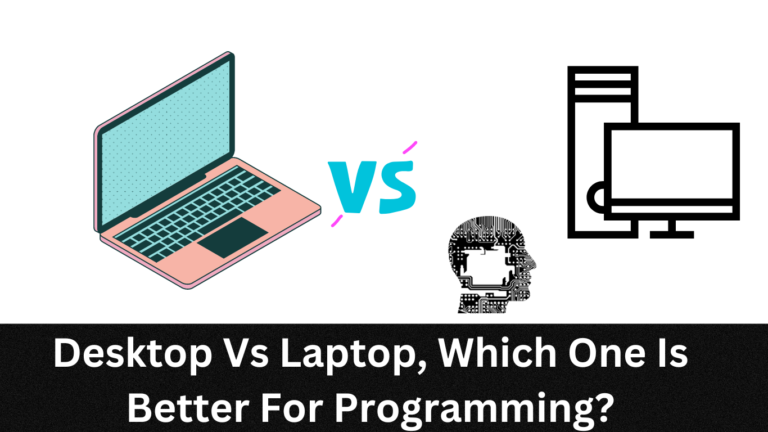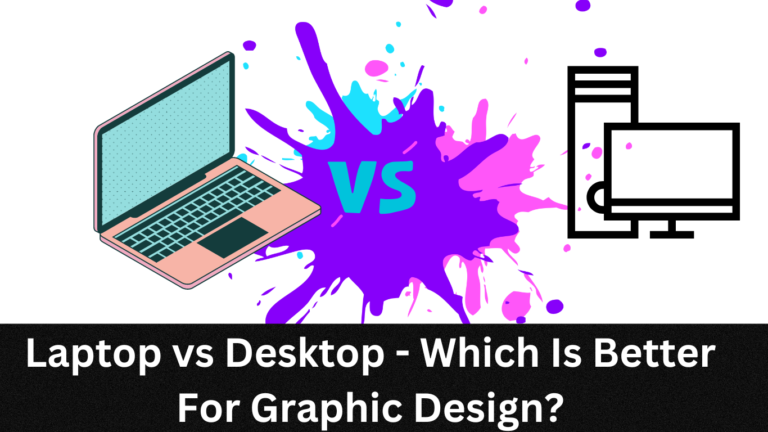How Long Does It Take For A Laptop To Restart?
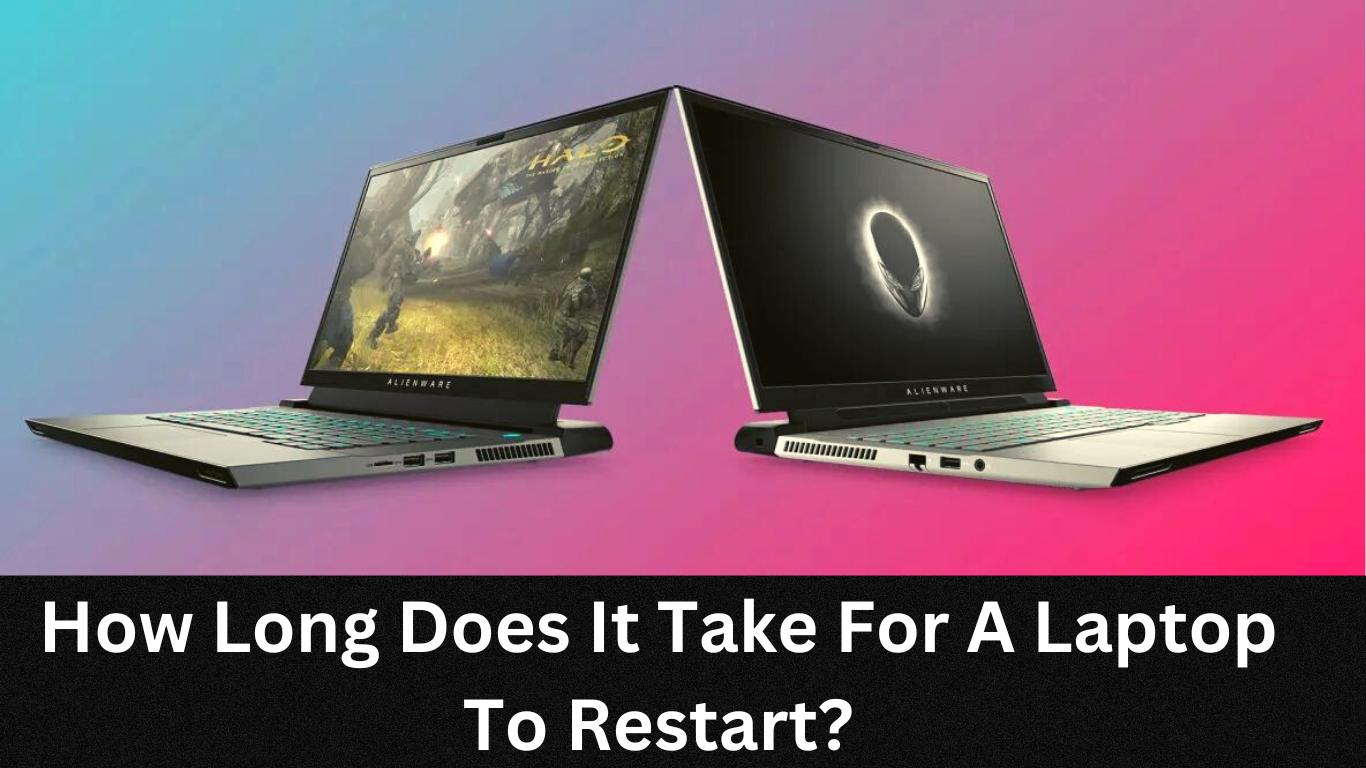
Restarting your laptop can be a necessary step in resolving technical issues or just refreshing the operating system.
But how long it takes to restart your laptop depends on several factors such as Hardware Specifications, Operating System, Running Programs and Applications, Hard Drive Space, System Updates & Software Installs and more.
We acknowledge that computer malfunctions can be a major inconvenience. With that in mind, we’ve created this guide to provide information on the typical time frame for restarting a laptop
In this article, we’ll discuss why restarting a laptop may take longer than you’d expect and explore ways to speed up the process.
How Long Does It Take For A Laptop To Restart? (Short Answer)
The time it takes for a laptop to restart varies based on hardware, installed apps/programs, and storage space. High-end laptops can restart in 50 secs to 2 mins while lower-end models may take longer. To speed up the restart, try uninstalling unused apps, clearing cache, defragmenting the hard drive, updating drivers/software, or installing an SSD. These actions can reduce the time it takes for a laptop to restart after shutdown.
Video Guide: Things That Can Affect Your Laptop Performance
Source: Brightside
Factors that Affect Restart Time:
Lets begin by looking at the factors that can affect how long it takes for a laptop to restart:
Hardware Specifications:
The hardware specifications of a laptop are critical for determining the speed of restarting, as the faster the processor and higher amount of RAM, the quicker it can boot up again after shutting down.
Furthermore, some laptops may come with pre-installed programs or applications that can impact the restart time depending on their complexity and size – these can range from antivirus software to manufacturer-specific programs.
Operating System:
Operating system plays a key role in how quickly a laptop can restart as well. The more efficient an OS is at managing memory and processes, the faster it will be able to handle a shutdown and subsequent startup again.
Also if there have been any recent updates or patches released by the OS provider since you last updated your device, this could affect restart time as well.
Running Programs and Applications:
If you have any additional programs running in the background when you shut down your computer, then this could delay how long it takes before your laptop finishes rebooting and is ready for use again.
Certain types of applications such as web browsers or media players tend to take up more memory than others (especially if multiple tabs/sessions are open) so these should be closed before restarting if possible to help speed up the process.
Hard Drive Space:
If you’ve installed a lot of large files onto your computer that need to be processed during the reboot process (such as music albums or HD videos).
Ensuring that unused applications or programs get removed regularly can help keep your device’s hard drive clean and speed up its performance overall over time too.
System Updates & Software Installs:
Additional software and system updates can increase laptop restart time as they require processing power during shutdown and startup phases.
Check if updates or installs were in progress before shutting down, as they may need to complete before using the laptop again!
Average Restart Time for Different Laptops:
Depending on the above factors, restart times can vary greatly between different laptops:
Budget Laptops:
Budget laptops usually have slower processors and less RAM, so the restart time for these devices generally ranges from 7 to 12 depending on its specs and configuration.
This can be affected by any additional applications or programs that are set to run on startup as well, which tend to take up more resources when launching than regular applications do.
Mid-Range Laptops:
Mid-range laptops are equipped with slightly better hardware than budget models; hence, their restart time tends to be on par with high-end laptops – typically 2-6 minutes on average – although this can still depend on how many applications/programs are running in the background prior to shutting down your machine and how much hard drive space is available too.
High-End Laptops:
High-end laptops feature faster processors and often come with larger amounts of RAM compared to other laptop types, meaning that they can reboot relatively quickly in most cases (generally 50 seconds to 2 minutes).
With more expensive models often featuring SSD drives as opposed to traditional spinning HDDs too, this should further decrease the time it takes for them to boot up again after being shut down due to increased storage speeds present on modern SSDs.
Overall, the amount of time it takes for a laptop to restart depends on its hardware specifications, installed programs/applications, and other settings also the condition of the Laptop.
However if your laptop is taking substantially longer than normal to restart, then you may have an issue with its performance that needs attention. In this case, it is recommended to seek help from a professional technician.
Tips for Speeding Up Restart Time:
To help shorten restart time, there are several tips that you can follow:
Uninstalling Unnecessary Programs:
Uninstalling unnecessary programs from your laptop can help free up memory, allowing the device to reboot quicker after it has been shut down.
Moreover, having fewer programs running on startup should help decrease the time it takes before your laptop is ready to use again, as well.
Clearing Cache & Temporary Files:
Deleting any cached or temporary files stored on your laptop is an easy, quick way to reduce the amount of time it takes for a shutdown and restart process.
These files tend to accumulate over time and can often take up quite a bit of storage space if left unchecked, which can lead to slower performance overall when booting up again after being shut down.
Defragmenting the Hard Drive:
Maximize the speed of your laptop and decrease restart time by regularly defragging your hard drive – ideally once a month.
This process essentially reorganizes data stored on the drive in order for them to be read more efficiently, improving read/write speeds and overall responsiveness afterwards as well which should result in faster rebooting times too.
Updating Drivers & Software:
Ensure that all drivers and software installed on your laptop is up to date as this should help improve its performance, potentially leading to quicker restart timesor a laptop to restart after being shut down.
Do note though that this may require administrator privileges, so you may need to contact your IT department to gain access if necessary.
Installing a Solid-State Drive (SSD)
Installing a solid-state drive (SSD) in place of your laptop’s existing hard drive can make a huge difference to boot times, as they are much faster than traditional spinning hard disk drives (HDDs).
SSDs offer almost instantaneous read/write speeds which should result in faster rebooting times when shutting down and restarting your laptop.
Do note though that SSDs tend to be more expensive than HDDs, so this may not be an ideal solution for those on a budget.
Conclusion:
It’s clear that the type of laptop you own and the hardware specifications inside it can affect how quickly (or slowly) your device reboots after being shut down.
High-end laptops with an SSD will generally have faster restart times compared to mid-range models for example, and there are several tips available that can help you speed up the reboot process as well.
With all this in mind, understanding how long it takes for a laptop to reboot should now be a lot easier.
FAQs:
Is it OK to force restart laptop?
No, it is not recommended to force restart a laptop as this can potentially cause damage to its hardware and/or software. It is best to wait for the shutdown process to complete before attempting to restart again.
How often should I defragment my hard drive?
It is recommended that you perform a disk defragmentation process once a month for the best performance. This should help improve read/write speeds, as well as reduce the amount of time it takes for a laptop to restart after being shut down.
Can I increase RAM to speed up rebooting?
Yes, increasing RAM and other hardware components can potentially help reduce your laptop’s reboot time. Do note though that installing additional RAM may require professional assistance, so you may need to contact an IT specialist for help if necessary.
What is the average laptop reboot time?
The average laptop reboot time will vary depending on its hardware and software specifications. High-end laptops with SSDs tend to have faster restart times compared to mid-range models for example, but this should not take more than a few minutes on average.